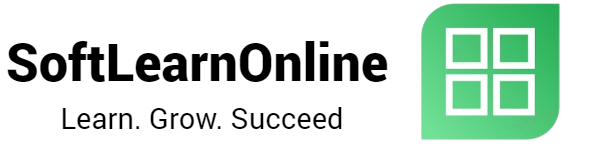Introduction
MT4 (MetaTrader 4) is a widely-used trading platform that offers a range of powerful tools and features for forex traders. In this article, we will provide you with step-by-step instructions on how to open a new trade, close a trade, and monitor active profit and loss on the MT4 software installed on your Windows desktop.
Table of Contents
Opening a New Trade
To initiate a new trade on MT4, follow these steps:
Open the MT4 software on your Windows desktop.
In the Market Watch window, browse through the available instruments and choose the one you wish to trade. Right-click on the instrument and select "New Order" from the drop-down menu.
A new order window will appear, allowing you to set various trade parameters, such as volume (lot size), stop loss, take profit levels, and order type (market, limit, or stop). Fill in the desired values based on your trading strategy.
Once you have defined the trade parameters, click on the "Buy" or "Sell" button to execute the trade. A confirmation message will be displayed to indicate that the order has been placed.
Closing a Trade
To close an existing trade on MT4, follow these steps:
In the "Terminal" window at the bottom of the MT4 software, navigate to the "Trade" tab. This tab displays a list of your active trades.
Identify the trade you want to close from the list. Right-click on the trade and select "Close Order" from the context menu.
A pop-up window will appear, displaying the details of the trade you are about to close. Verify the information and click on the "Close" button to close the trade.
Upon successfully closing the trade, a confirmation message will be displayed, indicating the closure of the position.
Monitoring Active Profit and Loss
If the "Terminal" window is not already open, go to the "View" menu at the top of the MT4 software and click on "Terminal" to display it.
Within the "Terminal" window, click on the "Trade" tab to view the list of your active trades.
In the "Trade" tab, you will find a column labeled "Profit" or "Loss." This column displays the current profit or loss for each trade. Positive values indicate profits, while negative values represent losses.
To calculate your overall profit or loss across all trades, check the "Account History" tab within the "Terminal" window. This tab provides a comprehensive record of your trading activity, including profits and losses.
Conclusion
By following the steps outlined in this article, you should now have a comprehensive understanding of how to open, close, and monitor trades on the MT4 software installed on your Windows desktop. Remember to exercise caution and continuously refine your trading strategies while utilizing the powerful features offered by MT4. Happy trading!