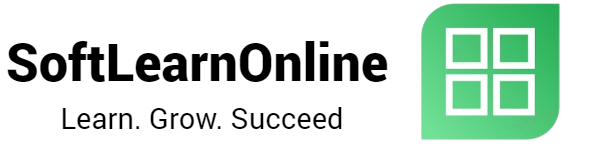How to Add Indicators and Activate Expert Advisors (EA) on MT4 Software on Windows Desktop
Step 1: Open the Chart
1. Open the MT4 software and navigate to the "Market Watch" window on the left-hand side of the screen.
2. Right-click on the currency pair you want to trade and select "Chart Window" from the context menu.
Step 2: Add an Indicator
1. Once the chart is open, click on the "Insert" tab on the top menu.
2. Select "Indicators" and choose the type of indicator you want to add, such as "Trend", "Oscillators", or "Volumes".
3. Choose the specific indicator you want to add and click "OK".
Step 3: Customize the Indicator
1. Once the indicator is added, you can customize it by right-clicking on the chart and selecting "Properties" from the context menu.
2. Adjust the settings of the indicator according to your preference and click "OK".
Step 4: Activate an Expert Advisor (EA)
1. To activate an EA, navigate to the "Navigator" window on the left-hand side of the screen.
2. Right-click on "Expert Advisors" and select "Attach to a chart" from the context menu.
3. Choose the EA you want to use and click "OK".
4. Customize the settings of the EA according to your preference.
Step 5: Check Your Profit and Loss
1. To check your profit and loss, navigate to the "Terminal" window at the bottom of the screen.
2. Select the "Trade" tab to view your open trades and their profit and loss.