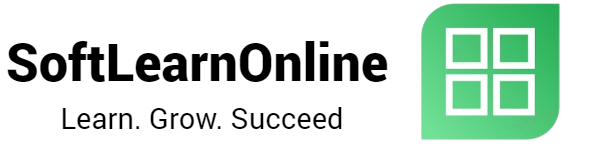How to Set Indicators and Check Profit/Loss on MT4 on Android
Step 1: Add an Indicator to Your Chart
1. Open the MT4 app on your Android device.
2. Tap on the "Charts" tab at the bottom of the screen.
3. Choose the symbol and time frame you want to apply the indicator to.
4. Tap on the "Indicators" icon at the top of the screen (looks like a graph).
5. Choose the indicator you want to add to your chart and adjust the settings as needed.
Step 2: Check Your Profit/Loss
1. Tap on the "Trade" tab at the bottom of the screen.
2. You'll see a list of your open trades, along with your profit/loss for each trade.
Step 3: Analyze Your Trades
1. Tap on a specific trade to view more details.
2. You can see the opening and current prices, the size of your position, your profit/loss, and any associated stop loss or take profit orders.
3. You can modify or close the trade from this screen as well.
Step 4: Save Your Indicator Settings
1. Once you've added an indicator to your chart and adjusted the settings, you can save the settings for future use.
2. Tap on the "Templates" icon at the top of the screen (looks like a document with a pencil).
3. Choose "Save Template" and give your template a name.
4. The next time you want to apply the same indicator to a chart, you can simply choose your saved template instead of starting from scratch.